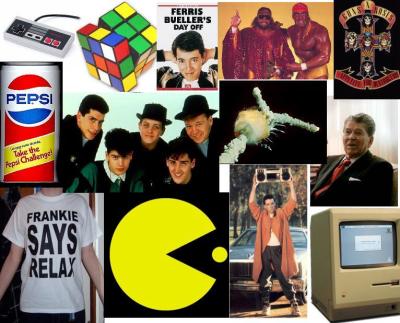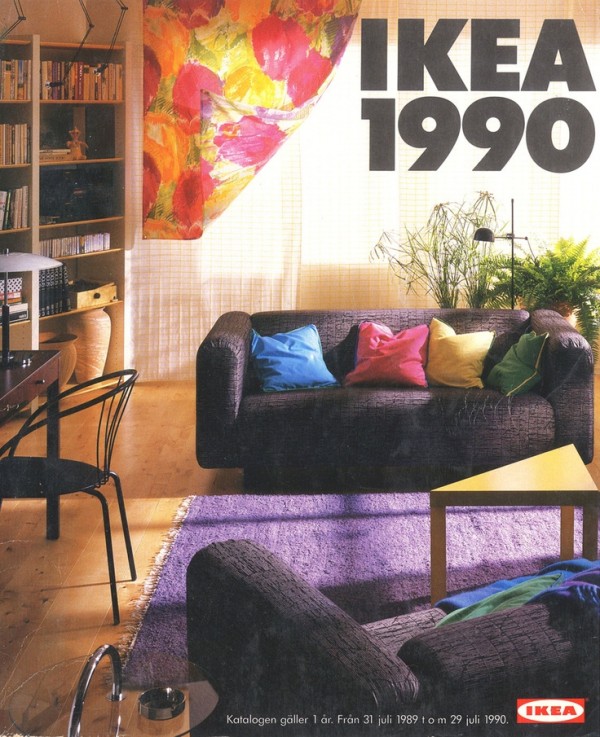In this process and production session we were working on cinema 4d software. This was the first time I had ever used this- so the many screenshots here were to thoroughly document step by step all the new controls or procedures I would want to reflect on later.
Left is an example of how graphic designers could use this software. Here the design of packaging is wrapped on to the 3d model it is intended. This gives a good outcome to show to a client of how a finished product would look once produced physically.

Left is an example of the axis on the programme. These are the blue, red and green lines with arrows in the centre.
Basic key controls were also learnt such as
z= zoom in or out of scene
x= across
y= up and down
t=translate
r=rotate
e=scale
And the bottom left of the window shows you an orientation guide. With setting of object positions on the bottom right. Any new objects placed in the scene will be put at origin 0,0,0. And this appears to have the base line intersecting half way through.
Any new objects are added from the top 'blue cube' icon.

The attribute panel is dependent on what is clicked on screen, while the object panel contains the relationship these objects have with each other.
The colour of these can be modified too, as seen in the screenshot below. Effects can also be seen on left hand side of the pop up options window. However the more effects added, the longer the render and the higher amount of space it will consume.
Next we added 'quick shading lines' on to the shades. Both on the cube and the pyramid.
Then we added rounded corners to the cube shape. (Fillet edge) In the smaller left image this looks most obvious- however it was guided that a tight curve on an object makes it appear more realistic. So this is on the screenshot right below.
Therefore the curve here isn't smooth as the segments are large. Increasing the amount of segments in the curve therefore also increases the smoothness of the arch, as can be compared below.

Here shows the scenes aspect in multiple angles. Using the wire outlines of the shapes.
This is the authorgraphic view.
From here I learnt how to adjust the environment the object was placed in. From the light blue icon next to the camera filming icon on the top bar means this can be adjusted. A dark floor was added here.
Lights can also be added to the scene as though in a studio environment. Placements of lights is essential as the brightness should be cast on areas of importance, and the shadows can either be significant or backlit in order to avoid occurring.

 The example right was given in order to demonstrate how natural light can be reflected digitally. Here you can see how direct sunlight would hit the tree and the building and cast shadow from the leaves of the trees.
The example right was given in order to demonstrate how natural light can be reflected digitally. Here you can see how direct sunlight would hit the tree and the building and cast shadow from the leaves of the trees.
I also learnt that the preset shape could be distorted by editing the corner points of the shape. As seen below. Here Coordinate P is changed 100.

Below is another pre-set example of graphics being placed on a 3d object. Parametric objects retain simplicity- wheels adding images on to this software like this converts to a polygonal object , and this can't be undone.

To replicate that shown in the example- you can import and paste illustrator images, by using the file as a texture on to the object. The PNG image file is collected and added to the folder path. The texture is then mapped on to the object; whether this is flat or curved. The TAGS on the imported file contain the meta data on the photo and tells this software the parameters of its use for when the piece needs to be rendered.
To experiment with this I created a shape on illustrator to then import to cinema 4d. This is shown below. It was created from two circles joined using the shape finder tool, and then a curved blend was added. This had to be saved to be compatible with illustrator 8. This was then added as a merged file and the scale was selected. The separate paths were then editable.


However this got very confusing to work with due to the high level of paths. The shape wasn't simple enough to clearly see the 3d effect.






The collection of screenshots above shows the steps of creating an animation of my name using cinema 4d. This was experimental to see how type could be edited similarly. Just like the cube and pyramid example, the text was added to the scene at 0,0,0 and there I could type my own content and customise the font to one which is also used on my blog. The colour and texture could also be change, and more effected such as an inner and outer glow could be added. A light was also set up to illuminate the the front of the word.
When rendering this out it consumed quite a large space due to the effects I had added, but this could be saved as a quicktime mov movie to be play backed.
However to add this to my blog here the compression could only contain half in order to be upload able. So this version is shown below.
We were then taught about the timeline that can be used on cinema 4d at he foot of the page. I found using this similar to the one that is in adobe after effects software as the user can manipulate sizes, movements by stopping and adjusting the stoppers on the timeline.
To illustrate this a figure was used from the objects selection. (above)
Above they were cloned and set to radically spin as a movement. The count of figures is changeable here and the radius in which they will spin. (right menu selection).
Below shows how the spin was created. The R was set to 360 degrees.
Here is a screen capture taken mid play back. My figures were set to rotate, and increase in number from 5 to 20 as the time went on.